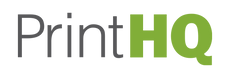how do I create a pdf with bleed
Creating a PDF with bleed is an important step in preparing your document for printing. Bleed is the area beyond the trim edge of your document where your design elements, such as images or background color, extend into to ensure a clean, finished look after printing and trimming.
Here are the steps to create a PDF with bleed:
-
Open your document in a layout software, such as Adobe InDesign or Adobe Illustrator.
-
Set up your document with the correct bleed settings. In InDesign, go to "File" > "Document Setup." In Illustrator, go to "File" > "New Document." Enter the size of your document with the required bleed, usually 0.125 inches (3mm) on all sides.
-
Create your design with the bleed area in mind. Make sure that any elements that extend to the edge of the page, such as images or backgrounds, extend beyond the trim edge into the bleed area.
-
Export your PDF file with bleed. In InDesign, go to "File" > "Export." In Illustrator, go to "File" > "Save As." Choose the PDF file format and select the "Marks and Bleeds" option. Set the bleed amount to the same value as in your document setup.
-
Save and finalize your PDF file. Make sure to review your file for any errors or issues before sending it to the printer.
Creating a PDF with bleed may seem like an extra step, but it is crucial for ensuring a professional-looking printed product. With these steps, you can easily create a PDF with bleed and avoid any unwanted white borders or cutoffs in your printed documents